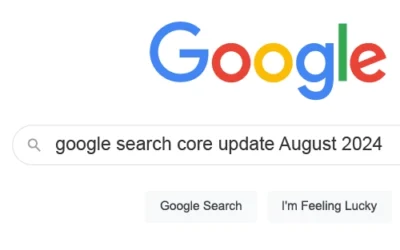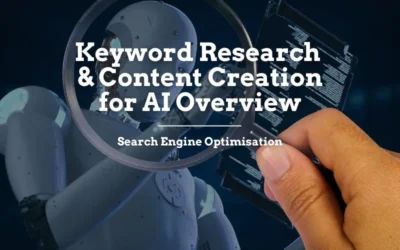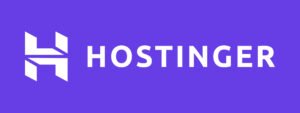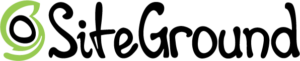HOW TO SERIES
How to design your website quick & easy with WordPress
STEP 3 – Designing Your Website . Part 1
How to Design Your Website with Divi 2024
Pages & Premade Divi Templates
How to Install Divi Templates
There are different webpage styles in WordPress you may choose to create, i.e. Pages, Posts, Projects. Each of these have their own unique features and functionalities, but in terms of the design process, they’re more or less the same. Therefore, for the purpose of this tutorial, we’re going to focus purely on Pages.
Premade Templates . The Quickest Way To Design a Page with Divi
One of the best features that Divi offers, if you’re a DIYer or just want something quick setup without unique customizations, is the hundreds of pre-built templates that comes with the Theme. The quickest and easiest way to create a beautiful website is to install a template. So here’s the process to installing a Page template.
- Go to Pages on the left hand vertical menu in WordPress
- Click Add New
- Close the Block Editor dialogue box because we’re using Divi to edit our new page
- Go to Add Title and give our page a name
- Click the purple Use Divi Builder button, and you’ll be taken to the Divi page with 3 options:
- Start From Scratch
- Choose A Premade Layout
- Clone Existing Page
- Select the Choose A Premade Layout option
- This is where you can select a particular layout to be used for the current page. You can have a browse around there and choose the one you like, but don’t worry about choosing the wrong one, you can always replace it later.
- When you’ve chosen the premade Divi layout that you’d like to use, click Use This Layout
- If your Divi API was setup properly, the import should start and your template should be installed in no time.
- If you haven’t done that yet, you may go to this blog post for info Theme Option – Install Divi API
- After installing the premade layout, you can then go to the bottom left hand corner and click Save Draft. At this point, the webpage hasn’t gone live yet, it’ll only go live when you’ve updated your content and click Publish.
Other Helpful Articles…
SEO Audit: The Foundation of a Strong Digital Strategy | Comprehensive SEO Guide
SEO Audit: The Foundation of a Strong Digital...
Google Search Core Update August 2024
Google Core Update | August 2024 Google's...
AI Overview Keyword Research and Content Creation Strategy
Keyword Research and Content Creation Strategy...
Web Hosting Companies We Recommend for 2024
For Growing Businesses Looking for a company to support them
Great Server Performance + Great Local Support